This FAQ section contains helpful info for advanced storefront owners who are ready to move past the basics. Click a link on the left to get started!
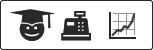
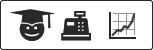
How are designs ranked in the gallery?
Designs are ranked based on popularity. We have created an algorithm using a special formula involving clicks and conversions and some other tricks. The design rankings are updated once every 24 hours.
If you want your design to rank higher in the gallery, we recommend promoting it as much as you can. The more clicks and purchases it gets, the higher it will rank.
For more information on promoting, check out the Marketing Your Store section of these FAQs.
Can I upload many images at once?
Yes. Click on My Account and then My Uploaded Images. You will see an upload button on this page. You can upload up to 20 images at once (with a max file size of 5 Megs for each image).
Keep in mind, you don't need enormous images for printing on shirts. 1,000 pixels (wide or tall) should probably be big enough. To ensure high quality printing, please don't upload tiny, low-res images.
Also, a quick tip: if you are in the design center (on a non-mobile device), and you click the Upload Image tab, and you feel like you have too many images, you can hover over an image and click the little blue "x" that appears in the corner. If you had already saved a design with that image, your design will not be affected. It will still work just fine.
Can I disable the "Customize It" link?
Storefront owners have the option to turn off customization for the designs in their store. To enable or disable this feature follow these simple steps:
- Log in to your storefront account on Customized Girl
- Navigate to the "My Storefront" page
- Select the "Edit Info"ÃÂ button
- Scroll down and the option will be available under your store avatar.
- Enable this box to allow customers to customize any design in your shop like always. Disable it and customers will no longer be able to customize your designs with their own text, art, and images.
Are you also adding designs to the gallery?
Yes. And to be honest, as of the writing of this FAQ section, no one has ever asked us this question. But we wanted to put this information here in the spirit of openness and transparency.
Our gallery has always been fundamental to the success of the business. Until May 2014, all of the designs in our public gallery were created by us, in-house. In May, we opened it up, and started allowing store owners to add designs to the gallery as well.
Because this gallery is so crucial to our success, we will not be able to stop adding designs, cold turkey. Perhaps someday in the future, our store owners will be doing such an amazing job building on trends, hitting those important niches, and growing the business that, yes, we will be able to stop adding designs and simply focus on enabling our store owners to build their business.
If this ever causes awkwardness for you, if you think our new designs and your new designs overlap, please send us an email: storefronts@bridalpartytees.com
What does a successful design look like?
In general, the designs that seem to sell the best are super clean and crisp and readable. They have these characteristics:
- big, bold, all caps text
- one color, maybe two
- maybe one piece of easily recognizable, crisp art
- maybe an element of humor
- maybe a rhyme
- not very many lines of text
- immediately readable / recognizable
Any tips for uploading great images?
Your image should be large, but it doesn't have to be HUGE. Specifically: any images that are 1,000 pixels in height or width should be fine. They don't need to be any larger than 2,000 pixels in height or width. (It's okay if they are HUGE, but it might start to slow down the design center if you have too many HUGE images.)
Don't simply take images from the internet to which you do not own the rights. The only exception to this rule is artwork from the public domain.
Try to avoid uploading small thumbnail images. These do not result in a high quality print. Also, please do not take small thumbnail images and blow them up to be 1,000 pixels or larger. This simply doesn't work. If it is a small, low quality image, and you make it bigger, it will be large, low quality image.
If you're trying to upload many images at once, check out our other FAQ called Bulk Image Upload.
Your image mode should be set to RGB. For example, in Photoshop, you can go to Image > Mode and see various options, including Grayscale and Indexed Color. If your image is set to one of these other modes, it will cause issues with your design.
If you are having trouble moving your image up against the design boundary, or if you think you should be able to make it larger, it might be due to your canvas size. Let's say you have a large image, but your logo is small and centered within that file (aka within the canvas). In that case, your image will butt up against the boundary, but not the small logo within it. Be sure to crop your canvas tightly to the image itself. See the example below.
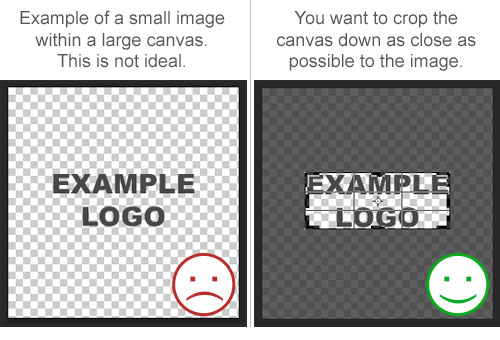 Avoid drop shadows with gradients or any images that "blend" into the color of the garment. This is especially true if you are printing on a dark item. On dark items, we need to lay down a layer of white ink first and then lay down the ink from your design. The white ink covers the exact area of your design, but when the design "fades" into the fabric, you end up with something like a small white halo around your art.
If you really want to create the effect of a gradient blending into the item color (like a gradient shadow or glow effect), please use a technique called Halftone. That link contains a detailed explanation, but we can elaborate here: Halftone consists of a series of dots that usually go from big to small. The dots create the illusion of a gradient, while maintaining clean edges so that the bottom layer of white ink gets laid down in the appropriate places. Most graphics programs (like Photoshop and Illustrator) have halftone tools.
Avoid drop shadows with gradients or any images that "blend" into the color of the garment. This is especially true if you are printing on a dark item. On dark items, we need to lay down a layer of white ink first and then lay down the ink from your design. The white ink covers the exact area of your design, but when the design "fades" into the fabric, you end up with something like a small white halo around your art.
If you really want to create the effect of a gradient blending into the item color (like a gradient shadow or glow effect), please use a technique called Halftone. That link contains a detailed explanation, but we can elaborate here: Halftone consists of a series of dots that usually go from big to small. The dots create the illusion of a gradient, while maintaining clean edges so that the bottom layer of white ink gets laid down in the appropriate places. Most graphics programs (like Photoshop and Illustrator) have halftone tools.
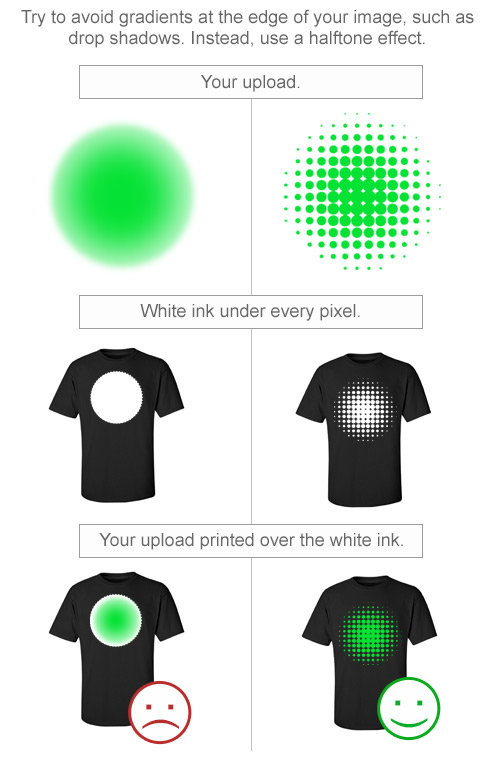 If you need any assistance creating a great image, please email storefronts@bridalpartytees.com.
If you need any assistance creating a great image, please email storefronts@bridalpartytees.com.
How does the clone tool work?
The clone tool is a great way to quickly add several variations of one design. For example, maybe you just created an amazing design, but you want to add it to more items.
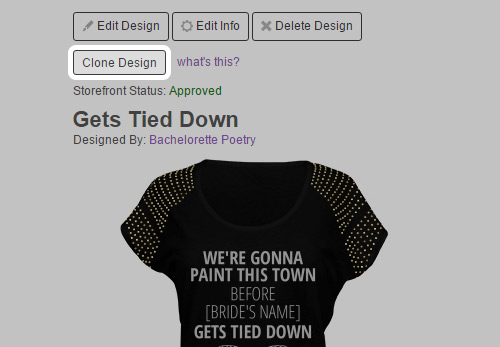 Just click the Clone button and a new design will automatically be created. It will have all the same details as the original design with two exceptions:
1. The share option will be set to "private".
Just click the Clone button and a new design will automatically be created. It will have all the same details as the original design with two exceptions:
1. The share option will be set to "private".2. The design name will be changed to "CLONE". Now, you can click Edit Design, make your edits (use the Swap Out Item tab to change items), and then click Save. Then click Edit Design Info. Add a new, unique design name, change up the design description, change your share option, and click Save.
 This saves time because the designs are similar, so they should probably be in the same categories and use similar tags. Now you can skip over those fields when adding the design info.
This tool should be particularly helpful for making a set of designs for the entire bachelorette or bridal party. The big trend these days is to get one personalize top for the bride in white. Something that includes the Bride's name and maybe a funny quote. Then the rest of the party gets the same (or slightly altered) design on a black top (or other, non-white color). Maybe the Maid of Honor's design says "Maid of Honor". Maybe the Bride's Mom's design says "Mother of the Bride". And so on.
The point is, on Bridal Party Tees, it is super easy to personalize and order a great set of custom shirts for the entire party. Everyone can match, but the bride still gets to stand out from the crowd. And our group discounts will kick in as soon as the quantity in the card exceeds 5 items. Doesn't matter if the items or designs are different. Group discounts will still kick in!
Note: this can be a great tool, but it is not meant to create exact copies of existing designs. Each design (and the corresponding design info) should be unique.
This saves time because the designs are similar, so they should probably be in the same categories and use similar tags. Now you can skip over those fields when adding the design info.
This tool should be particularly helpful for making a set of designs for the entire bachelorette or bridal party. The big trend these days is to get one personalize top for the bride in white. Something that includes the Bride's name and maybe a funny quote. Then the rest of the party gets the same (or slightly altered) design on a black top (or other, non-white color). Maybe the Maid of Honor's design says "Maid of Honor". Maybe the Bride's Mom's design says "Mother of the Bride". And so on.
The point is, on Bridal Party Tees, it is super easy to personalize and order a great set of custom shirts for the entire party. Everyone can match, but the bride still gets to stand out from the crowd. And our group discounts will kick in as soon as the quantity in the card exceeds 5 items. Doesn't matter if the items or designs are different. Group discounts will still kick in!
Note: this can be a great tool, but it is not meant to create exact copies of existing designs. Each design (and the corresponding design info) should be unique.
Can I add a specialty film or foil (metallic & glitter) to my design?
Yes! On many items! But not all items.
Why do some items allow for specialty film and some don't? It all comes down to the decoration method. We have four methods:
- Direct-to-Garment Digital Ink Printing Without Pretreat
- Direct-to-Garment Digital Ink Printing With Pretreat
- Sublimation
- Film-only
Can I use the Name & Number tab when creating a design?
If you are posting that design to your store, then the answer is no. Here is why: once you start using the Name & Number feature, all size and quantity inputs must be made inside that tab.
Think about that for a moment, because it's a little tricky. Within the Name & Number tab, you are essentially choosing a shirt for each individual person. So it is not compatible with the regular size & quantity fields, which means it's not really compatible with the add to cart button on the design details page.
Why was this design not approved?
Please check the email associated with your Bridal Party Tees account! Whenever we mark a design as "not approved", we add an explanatory note, and that note is automatically emailed to you. If you had several designs marked as "not approved" at one time, you will get one email with all of those notes. (Sometimes we copy and paste the explanation into to each design's explanation field.)
In general, here are some reasons why we might not approve your design:
1. The most common reason, by far, is copyright. Please do not take images from the internet and upload them to your design. Whoever created that image, took that photograph, made that art, drew that illustration... they own the copyright. We cannot approve designs that include any of the following:
- celebrity faces
- pro sports teams
- universities
- brand logos
- band names
- recording artists
- album art
- movie and tv references
- disney
- book titles
- character names
- stock photo watermarks
- that cool art you found on tumblr
- pretty much anything that isn't your original, unique idea
I have added a design, but I don't see it in the gallery?
When saving your design, you will see three share options: storefront & public gallery, storefront only, and private.
Each design must be approved before it can go onto the site. If you choose "storefront & public gallery", it is possible (although rare), that we might have to set the share option to "storefront only" in order to approve it.
There are three reasons why we might do this:
1. Your design is copied from one of our in-house designs. If you customize a design from the gallery, you will see a "save" button in the design center. If you are duplicating a design from another store owner, we will not approve it. The store owner owns the rights to it. However, if it is an in-house design (ie if it says "Designed by Bridal Party Tees"), you can save it, but to your storefront only. This prevents a bunch of duplicate designs from appearing next to each other in the gallery search results.
(Read more about in-house designs.)
2. You saved a blank design. Displaying blank items in our gallery of designs is confusing to customers. If the customer is on our homepage and wishes to start with a blank design, they can use the "Create a design" navigation path. You are free to add blank designs to your own store for customers on your store page, just not to the public gallery.
3. Your design is a little too inappropriate for the gallery. We try to keep the gallery at a PG-13 rating. If a design is too inappropriate or explicit, we will not be able to approve it at all. But sometimes a design might fall into a gray area. If it's borderline, we will approve it, but for your storefront only.
We appreciate your understanding of these three issues. If you have any questions, please email storefronts@bridalpartytees.com.
Should I edit or customize my design?
If you click "edit design", you will edit that very design. After you make your edits in the design center, you will click save and it will take you back to that design details page.
If you click "customize", you are actually creating a new design. After customizing the design in the design center, you will click save and then you will be taken to the Save page where you will enter all the design info (name, description, etc.) because this is a new design.
How do I know if an image or concept is in the Public Domain?
So you're interested in the public domain. Great!
We ask our store owners to please refrain from taking images from the internet. The one exception is the public domain.
Images enter into the Public Domain for several possible reasons:
- The copyright has expired. Pretty much all art created more than 100+ years ago is now the public domain.
- The creator has officially released it to the public domain, usually with a license like a "Creative Commons License".
- It was originally created by the government. Now, this isn't true for all government images, but in theory, if the artwork was funded by public tax dollars, then the public usually owns the rights. Some photos of American politicians are in the public domain this way. Certain images from NASA are too.
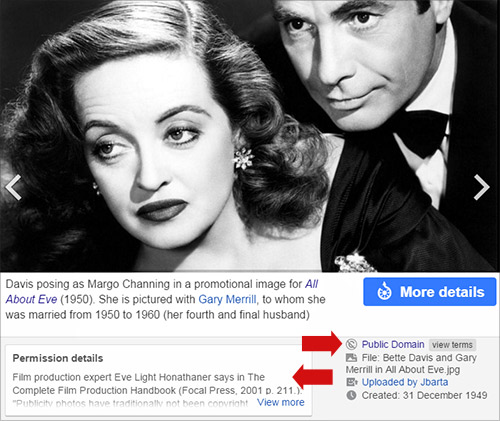
How can I promote my designs on Social Media?
As soon as you get done saving your design, you will find yourself on the design details page. (Visit this page any time by clicking on one of your designs.) Just below the Add to Cart button, you will see a variety of Social Media icons. This is a great way to get started with promoting.
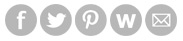 You will see buttons for Facebook, Twitter, Pinterest, Wanelo, and Email. If you are already logged into any of those platforms in the same browser (maybe in a different tab), these buttons will be very easy to use.
Of course, you can also just copy the link to your store (or your design) and paste them into any of these sites as well. Usually they will automatically pull in your design image.
If you want to upload your design image to these sites, that is fine too. Just go to your design details page and right click on the image you want. Then choose "save as" and save it to your device. Then go to any of these sites and upload the image that you have saved. Here is an example using the Google Chrome browser:
You will see buttons for Facebook, Twitter, Pinterest, Wanelo, and Email. If you are already logged into any of those platforms in the same browser (maybe in a different tab), these buttons will be very easy to use.
Of course, you can also just copy the link to your store (or your design) and paste them into any of these sites as well. Usually they will automatically pull in your design image.
If you want to upload your design image to these sites, that is fine too. Just go to your design details page and right click on the image you want. Then choose "save as" and save it to your device. Then go to any of these sites and upload the image that you have saved. Here is an example using the Google Chrome browser:
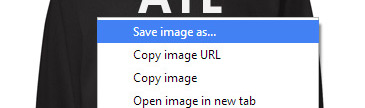 Here is a list of social media and social shopping sites that might provide a good way to share your designs:
Here is a list of social media and social shopping sites that might provide a good way to share your designs:
...and so on.
It's important not to spam any of these sites. Be a normal user. Recommend all the products you love. If you love your designs, recommend a few of those too.
How can I rank higher in Google search results?
1. Keywords. When saving a design, you will see fields for Name and Description. You should describe your design using smart, relevant keywords. It's important to write clearly. Don't just stuff keywords into your descriptions (or tags, if you are adding the design to the public gallery).
The description should be readable and fun. Think about how someone might search for your design. What search terms might they use? Incorporate those terms into a nice, well-written description.
Please do not copy and paste the product details. That information will automatically show up on the design details page too. Here are some good examples of well written descriptions. Just check out the "Design Details" sections:
The Room Will be Spinning Crop Shirt
Let the Booze Rain T-Shirt
Team Bride Trucker Hat
2. Links. As much as you can, link back to your storefront and your designs. If you have a blog or a website, write about your designs and link back to them. The more incoming links your design pages have, the higher they will rank. But be careful. Don't spam people and don't add a bunch of unnecessary links in odd places. Your links, just like your design names and descriptions, should be natural.
3. Social Media. More and more, it seems like Google is using the popularity of pages within social media (Facebook, Twitter, Instagram, Google+, etc...) to help determine rankings. It makes sense. These social media sites give a strong indicator of how much people are talking about a page and how popular it is.
You can promote your designs on these sites (check out our Social Media FAQ for more helpful info) but don't spam them. Ultimately, it's all about creating a terrific design that people will genuinely want to share. Maybe you can kickstart the process by sharing it to your own friends and fans first, but it's always smart to start with a really terrific concept.
What are successful stores are doing?
Here are some different ways to think about your marketing your store:
Build an audience.
VIP Bachelorette is a terrific company that helps throw amazing bachelorette parties. They already understand marketing and design, because they've spent years building their business and meeting with their target audience: brides, bridesmaids, and maids of honor. Since they are already communicating with this audience on a daily basis, it made a lot of sense to launch a store on Bridal Party Tees.
Jump on the trends.
Bridal Wear is a great example of a storefront that recognizes new trends (like nautical fashions with anchors and very thin fonts) and jumps on them. Here designs are crisp and clean. Some are funny, some are cute, but they are all very well executed.
Stay focused.
Bachelorette Poetry is focused on one specific type of design: rhyming poetry that tells the story of the bachelorette party. They are cute and fun, and they make multiple versions of each design. This way, the bride can get the design on the white shirt, and the bridesmaids can all wear the matching design on the heather grey (or pink or blue or whatever) shirt.
Here are some other great storefronts on our platform:
Ever After Designs
The Brides Style
The Groom Store
Glam and Glitz Events
Stephanie Collection
Ever After Designs
The Brides Style
The Groom Store
Glam and Glitz Events
Stephanie Collection
Can I see more data about my storefront?
Yes! Just go to My Account > Marketing Tools. You will see an option to integrate your storefront with Google Analytics. This will help you see more data like which traffic sources are providing the most visits and which of your designs gets the most traffic.
Here is how it works:
- Create a new account with Google Analytics. This is totally free.
- You'll be asked to add an account name and website name. You can enter whatever you want into these fields.
- In the Website URL field, add http://www.bridalpartytees.com. Do not include your store URL. This is important.
- Then click "Get Tracking ID".
- Copy that tracking ID. Go to My Account > Marketing Tools. Paste the tracking ID into that field.
- That's it!
Can I embed my designs so that they display on my own website?
Yes!
Go to your storefront and choose
Selling Tools.
You will see a section of code that you can copy and then paste into your own website.
Customers will be able to browse your designs on your own site. Clicking a design will take them to that design on FunnyShirts.org. From there, they will be able to complete checkout.
This code will display up to 1,000 designs on your site. It is responsive, so it should look great on phones, tablets, and laptops. Whatever changes you make in your design gallery on Bridal Party Tees will be automatically reflected on your website.
Can I see what the Bridal Party Tees marketing team is doing?
Yes! Subscribe to our newsletter! Read our blog! Follow our social media accounts! Join us!
Seriously, it's pretty easy to see what we're doing. Just check out all the links in our footer. Do you see all those little circle icons just below? They all lead to one of our social media accounts.
Also near the bottom of each page, you'll see the sign up section for our email newsletters.





